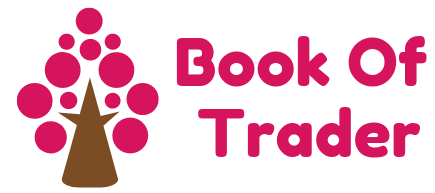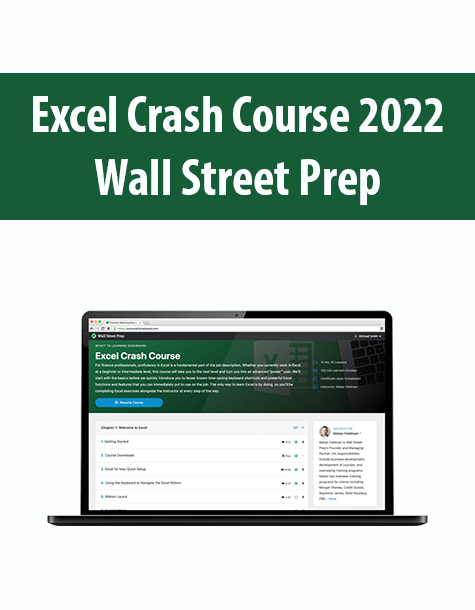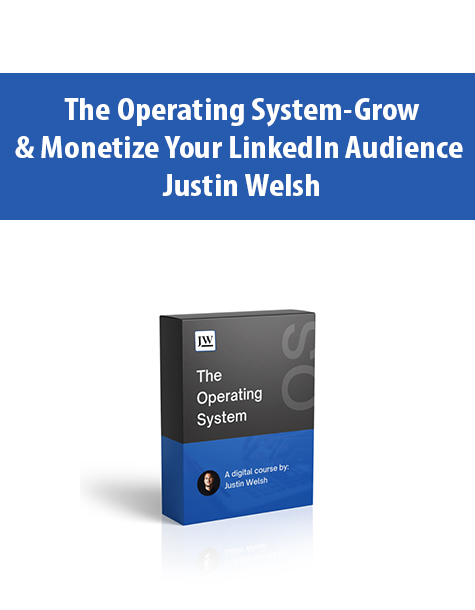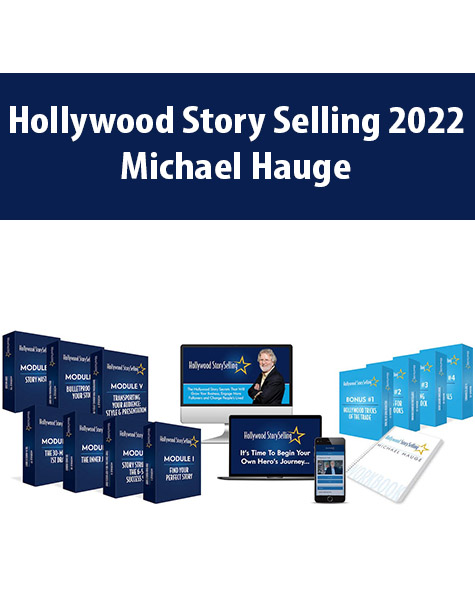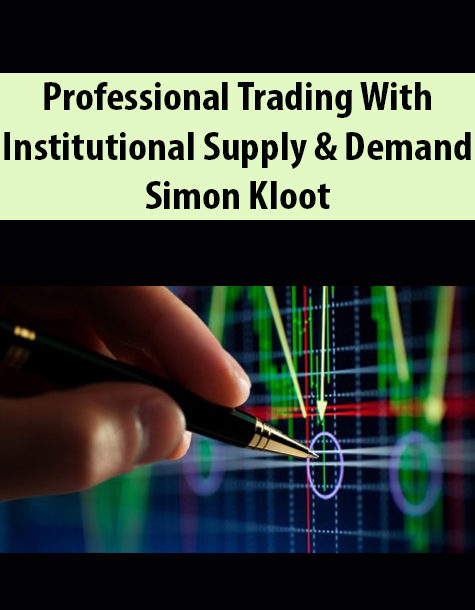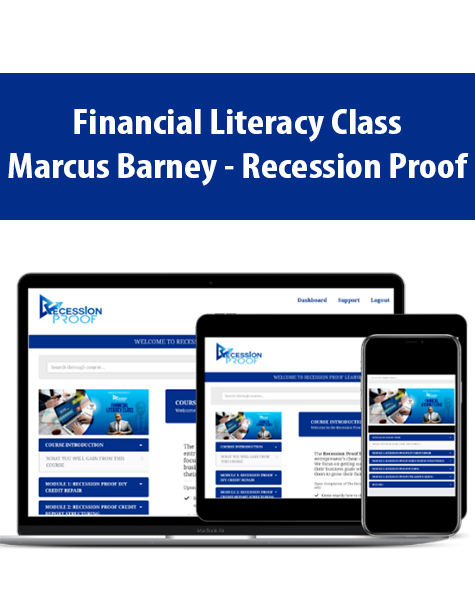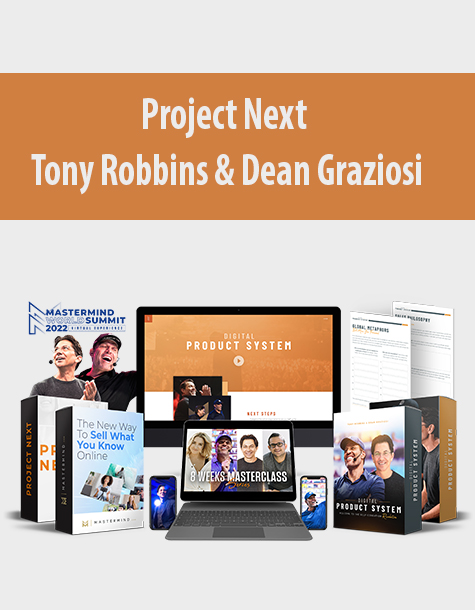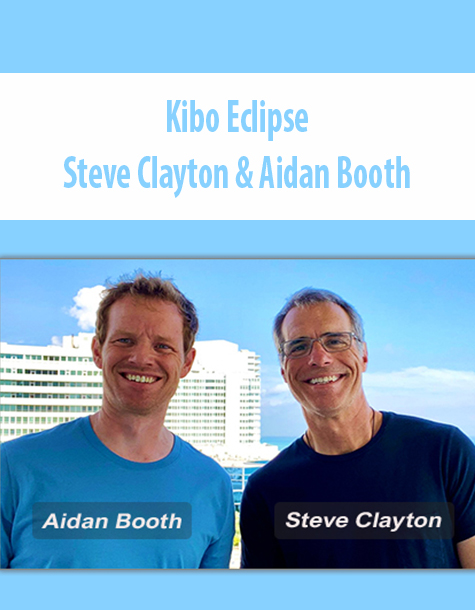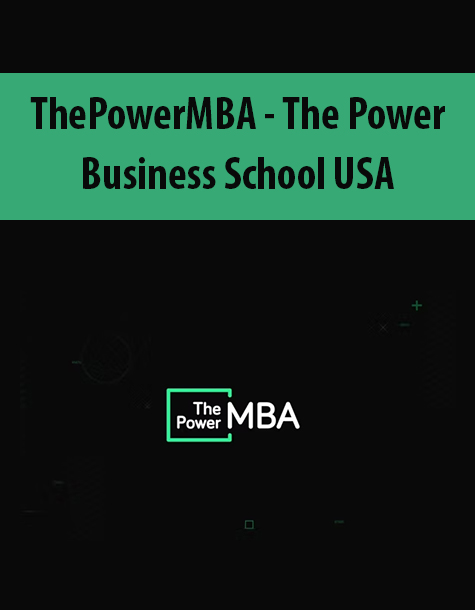Excel Crash Course 2022 By Wall Street Prep
$15.00
File size: 1.78 GB
Media Type: Online Course
Delivery Time: 1-12 hours.
Content proof: Watch here!
- Description
Description
Excel Crash Course 2022 By Wall Street Prep – Instant Download!
Course Objective
We’ll start with the basics before we quickly introduce you to lesser known time-saving keyboard shortcuts and powerful Excel functions and features that you can immediately put to use on the job. The only way to learn Excel is by doing, so you’ll be completing Excel exercises every step of the way.
What You Will Learn
Accelerate the internalization of the key time-saving shortcuts via exercise-based internalization drills and video-driven guidance.
Learn how to incorporate and take advantage of the most popular and helpful Excel functions and table features for financial analysis.
Learn to quickly create macro-based shortcuts.
Build data tables and perform sensitivity analysis.
Enhance the presentation of financial and valuation models by adding forms and toggles to your spreadsheets.
Course TOC
Chapter 1: Welcome to Excel
1. Getting Started
2. Course Downloads
3. Excel for Mac Quick Setup
4. Using the Keyboard to Navigate the Excel Ribbon
5. Ribbon Layout
6. Excel Settings
7. Excel Basics Review
Chapter 2: Excel Basics
8. Basic Excel Shortcuts, Navigation & Editing
9. Basic Formatting
10. Referencing Cells from Other Worksheets
11. Navigation to Referencing Cells from Other Workbooks
12. Navigation Within Excel Review
Chapter 3: Formatting & Navigation
13. Splitting & Freezing Panes
14. Entering & Editing Data
15. Columns & Rows
16. Paste Special
17. Ctrl Shortcuts
18. Naming Cells
19. Anchoring Cells
20. Naming Worksheets
21. Grouping & Hiding Columns & Rows
22. Grouping Workbooks
23. Formula Auditing
24. Cell Alignment & Center Across Selection
25. Go To Special
26. Conditional Formatting
27. Creating Dynamic Headers, Custom Formatting & the TEXT Function
28. More on Custom Formatting
29. #Ref, #Div/0! & Other Excel Errors
30. Find and Replace
31. Page layout
32. Entering/Editing Data Review
Chapter 4: Date & Concatenation Functions
33. Introduction to Functions: SUM & Average
34. Simple & Nested IF Statements
35. IFS statement (2016+ only)
36. IFERROR & Concatenation
37. Date Functions: EOMONTH & EDATE
38. ISNUMBER, ISTEXT & Combining with IF to Create Overrides
39. More Date Functions: YEARFRAC, DAY, MONTH, YEAR & DATE
40. AND & OR Functions
41. Logical Functions Review
Chapter 5: Lookup Functions & Data Tables
42. HLOOKUP, VLOOKUP, CHOOSE, OFFSET & INDEX Functions
43. Common Errors with HLOOKUP, VLOOKUP, CHOOSE, OFFSET & INDEX
44. The MATCH Function
45. Combining H/VLOOKUP, OFFSET, INDEX, CHOOSE with MATCH
46. Combining INDIRECT with &
47. Creating Drop Down Menus with Data Validation
48. Combining INDIRECT with MATCH
49. The Address Function
50. Using COLUMN and ROW Functions as Counters in Complex Formulas
51. Data Tables
52. When Data Tables Fail: Self Referencing IF Statement
53. XLOOKUP: Why it Rocks
54. Nested (Two-Way) XLOOKUP vs INDEX MATCH
55. Using XLOOKUP to Generate Multiple Values
56. Scenario Analysis Using XLOOKUP
57. Where XLOOKUP Loses To INDEX MATCH
58. Lookup Functions & Data Tables Review
Chapter 6: Mathematical Functions
59. The SUMPRODUCT Function
60. Advanced SUMPRODUCT: Adding Criteria & Booleans in Excel
61. SUMIF/S & AVERAGEIF/S
62. CEILING, FLOOR & ABS Functions
63. ROUND, ROUNDUP, ROUNDDOWN & COMBIN Function
64. The MIN & MAX Functions
65. COUNT/A & COUNTIF/S Functions
66. Present Value & Future Value Functions
67. NPV & XNPV Functions
68. IRR & XIRR Functions
69. Mathematical Functions Review
Chapter 7: Text Functions
70. Text Functions (LEN, LEFT, RIGHT, MID, REPLACE, etc.)
71. Using Text Functions to Solve Data Extraction Challenges
72. Flash Fill (Excel 2013 Only)
73. Text to Columns
74. Remove Duplicates
75. VALUE and DATEVALUE
Chapter 8: Sorting, Filters and Pivot Tables
76. Sort & Subtotal
77. Autofilter
78. Pivot Tables, Part 1
79. Pivot Tables, Part 2
Chapter 9: Using Excel to Solve Problems
80. The fiscal half date problem
81. The Olympic event problem
82. Conclusion
Chapter 10: Using LAMBDA to Create Custom Functions
83. Create your first LAMBDA function
84. LAMBDA: Create a CAGR function
85. LAMBDA: Create a DSO function
86. LAMBDA: The =IMPLIEDG() function
87. LAMBDA: The =EOQUARTER() function
88. LAMBDA: The =TSM() function
89. LAMBDA: The =SHEETNAME() function
90. Using LAMBDA functions across multiple workbooks
Appendix: Recording Macros & Custom Formatting
91. VBA & Macros in Excel